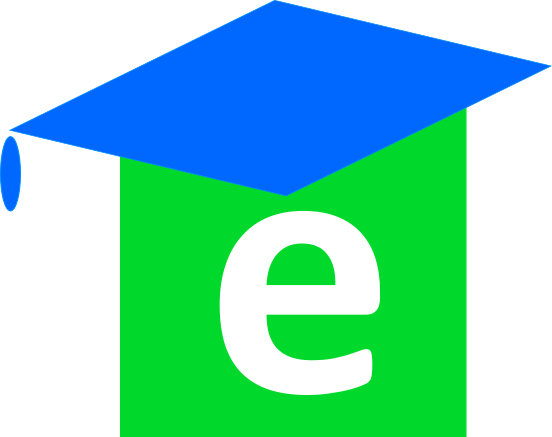|
One
of my most memorable adventures was diving with wild dolphins in the
Bahamas. I've often thought about writing a book about it and I suppose
there's no better place to start than the cover. The photo of the coral
reef that I used as a backdrop is angled facing upward toward the sun.
Fortunately, I found a photo of a diver taken at the same angle, so I
was able to use the similar lighting advantageously in the image
placement of the diver. First, I saved the coral reef backdrop photo as
a layer. Then I imported the picture with the diver and zoomed in to
200%, cutting out the shape of the diver using the lasso tool. I pasted
the diver into the background image and used the scale feature to get
the sizing right. I followed basically the same procedure with the
dolphin image from a third photo. I really took my time with the lasso
tool so there was little need to edit, blend or make further
adjustments. Then I added the title text using the font feature,
resized the text and adjusted the color to orange to match the color of
the reef sponges, which gave color balance to the overall design. Not
having any prior experience with GIMP, or any other image editing tool,
I
found this exercise to have a rather steep learning curve. GIMP
appears to be a feature-rich product with advanced features that I'm
not familiar with yet. I did enjoy learning how to edit images and look
forward to gaining more experience with this product.
|
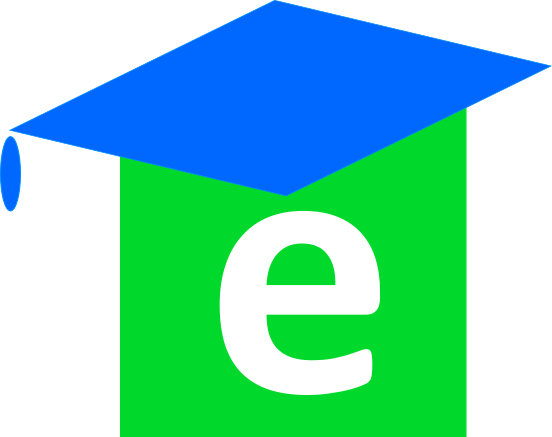 |
I
wanted to create a simple icon to use as a branding logo, like the
Apple or Nike icon, which imparts instant name recognition. Basically,
my logo consists of a green square containing the letter "e"
representing e-learning, and a blue mortarboard. Even though the logo
is simple in design, it took me a couple of hours of trial-and-error to
get it right. Creating the blue mortarboard was a challenge because,
for
the longest time, I couldn't figure out how to create a parallelogram
and rotate it. At first, I tried the square tool, and then the 3D box
tool, adjusting it to get the angles where I wanted them. I even pulled
the object apart into its components, but just couldn't make the angles
work. So I went back to square one, created another square, adjusting
the fill and stroke to get the right shade of blue. Eventually,
I
discovered that if I double clicked inside the square, the rotation
arrows appeared around the perimeter and I could rotate it. Then by
escaping and clicking again within the square I could elongate the
mortarboard to the appropriate size. I tried to freehand draw the
tassel several times but my hand wasn't steady enough to create a
decent image. I used the circle tool to create a small ellipse,
which worked perfectly. I created another square and adjusted the fill
and stroke to get the appropriate shade of green. Then I inlaid the "e"
using the font tool, clicked on the white color in the palate
bar and adjusted
the font size to 300 points. I tried various fonts to get the
right
look and then moved all of the individual components together and
voila!
|